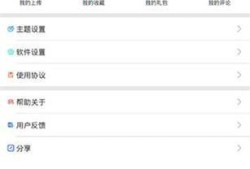OpenStack:heat安装使用-Openstack Heat try-out
- 手机资讯
- 2025-04-20
- 31

Openstack Heat try-out
- What’s Heat ?
How to install Heat and make it ready to use?
- 1.Installation
- 2.Prepare JEOS(Just enough OS)
Use cases
- 1.Deploy a single WordPress blog server with a floating IP associated.
- 2.Deploy wordpress blog server with 2 VM instances(front-end + back-end topology)
- 3.Deploy a wordpress blog server with EBS volume as mysql DB storage
- 4.Deploy a wordpress blog server with HA protection enabled
What’s Heat ?
Heat is a service to orchestrate multiple composite cloud applications using the AWS CloudFormation template format, it’s Openstack’s implementation of CloudFormation and CloudWatch.
Heat integrates other core components of OpenStack into a one-file template system. The templates allow creation of most OpenStack resource types, the main functions of Heat cover:
-vAPP stack creation/update/deletion (suspend/resume will be added in Havana)
-High Availability
-Autoscaling
-Manual scale in/out(in Havana)
How to install Heat and make it ready to use?
1.Installation
->Heat has been included in RDO repo, installation can be done by Yum:
yum install openstack-heat-api openstack-heat-api-cfn openstack-heat-api-cloudwatch openstack-heat-cli openstack-heat-common openstack-heat-engine python-heatclient python-heatclient-doc heat-cfntools heat-jeos
->Comment out following line since we use RabbitMQ instead of QPID as message queue. Do this for heat-api-cfn.conf, heat-api-cloudwatch.conf, heat-api.conf, heat-engine.conf under /etc/heat.
#rpc_backend=heat.openstack.common.rpc.impl_qpid
->Configure [filter:authtoken] section of heat-api-cfn-paste.ini heat-api-cloudwatch-paste.ini heat-api-paste.ini under /etc/heat
[filter:authtoken]
paste.filter_factory = heat.common.auth_token:filter_factory
service_protocol = http
service_host = api-vip
service_port = 5000
auth_host = api-vip
auth_port = 35357
auth_protocol = http
auth_uri = http://api-vip:35357/v2.0admin_tenant_name = service
admin_user = heat
admin_password = password
->Configure [filter:ec2authtoken] section of heat-api-cfn-paste.ini heat-api-cloudwatch-paste.ini under /etc/heat
[filter:ec2authtoken]
paste.filter_factory = heat.api.aws.ec2token:EC2Token_filter_factory
auth_uri = http://api-vip:5000/v2.0
keystone_ec2_uri = http://api-vip:5000/v2.0/ec2tokens
>Update /etc/heat/heat-engine.conf as below:
heat_metadata_server_url = http://10.68.125.11:8000
heat_waitcondition_server_url = http://10.68.125.11:8000/v1/waitcondition
heat_watch_server_url = http://10.68.125.11:8003
sql_connection = mysql://heat:heat@db-vip/heat
#The IP for metadata, watchcondition and watch_server should be the host IP of heat services are running on, and should be reachable from VM instance.
->Setup database for heat:
heat-db-setup rpm -y -r <root password of mysql>
->Setup keystone entries for heat:
heat-keystone-setup
->Start heat services:
service openstack-heat-api start
service openstack-heat-api-cfn start
service openstack-heat-api-cloudwatch start
service openstack-heat-engine start
2.Prepare JEOS(Just enough OS)
JEOS image is basic OS image with cloud-init and heat-cfn-tools pre-installed, they are the keys for Heat and VM exchanging information and doing post and regular jobs.
Pre-built JEOS of Fedora 17 and 18 can be downloaded from: http://fedorapeople.org/groups/heat/prebuilt-jeos-images/
To make our own JEOS on RHEL, following the steps:
a.Assume we have a RHEL 6.3 image registered in Glance already, launch a VM instance from it.
b.Log into the VM, install cloud-init and heat-cfn-tools
yum -y update
export http_proxy=<http proxy server IP> #This is needed if lab has no direct internet access
curl -O http://ftp.ps.pl/pub/Linux/fedora-epel/6/i386/epel-release-6-7.noarch.rpm
rpm -Uvh epel-release-6-7.noarch.rpm
yum -y install perl python python-setuptools cloud-init python-pip
pip-python install argparse ‘boto==2.5.2′ heat-cfntools
cfn-create-aws-symlinks –source /usr/bin
rm -rf /etc/udev/rules.d/70-persistent-net.rules
c.From Horizon GUI or CLI, make a snapshot for this VM, name it as “rhel63-x86_64-cfntools”. This snapshot actually becomes a valid JEOS image.
Use cases
1.Deploy a single WordPress blog server with a floating IP associated.
This templates deploy a single VM instance with a associated floating IP, then install mysql-server, httpd and wordpress packages, initial database, integrate each other and finally start up wordpress web service.
->Download the template file:
wget https://github.com/abckey/heat-templates/raw/master/WordPress_Single_Instance_With_EIP.template
->Source a tenant credential
source /root/nceprc
>Create a key-pair
nova keypair-add ncepkey > ncepkey.pem
chmod 400 ncepkey.pem
->Deploy this template by heat
heat stack-create wordpress -f WordPress_Single_Instance_With_EIP.template -P “InstanceType=m1.medium;DBUsername=wordpress;DBPassword=worldpress;KeyName=ncepkey;LinuxDistribution=RHEL-6.3″
#Parameters followed after “-P” are needed for instance type selection, DB access setup, key-pair selection and image selection.
->Check stack creation process
Once the stack-create is issued, we should see the stack in “CREATE_IN_PROGRESS” status from output of “heat list”
Once creation is complete, we can see the status will change to “CREATE_COMPLETE”.
[root@controller-1 heat(keystone_ncep)]# heat list
+————————————–+————–+—————–+———————-+
| ID | Name | Status | Created |
+————————————–+————–+—————–+———————-+
| a6740599-2c98-41b8-a55e-490f28f6f6f8 | wordpress | CREATE_COMPLETE | 2013-08-05T06:57:40Z |
+————————————–+————–+—————–+———————-+
We can also see detailed resource status in the stack by:
[root@controller-1 heat(keystone_ncep)]# heat resource-list wordpress
+————————+————————–+—————–+———————-+
| Name | Type | Status | Updated |
+————————+————————–+—————–+———————-+
| IPAddress | AWS::EC2::EIP | CREATE_COMPLETE | 2013-08-05T06:57:40Z |
| WebServerSecurityGroup | AWS::EC2::SecurityGroup | CREATE_COMPLETE | 2013-08-05T06:57:41Z |
| IPAssoc | AWS::EC2::EIPAssociation | CREATE_COMPLETE | 2013-08-05T06:57:52Z |
| WebServer | AWS::EC2::Instance | CREATE_COMPLETE | 2013-08-05T06:57:52Z |
+————————+————————–+—————–+———————-+
Also heat stack-show wordpress can be used to show detailed information of the stack
->Try to access the wordpress web UI
From nova list, we could see a VM named “wordpress.WebServer” is created with internal IP and floating IP:
[root@controller-1 heat(keystone_ncep)]# nova list
+————————————–+——————————————–+——–+————————————-+
| ID | Name | Status | Networks |
+————————————–+——————————————–+——–+————————————-+|
| 02da7185-a0a6-44cf-8076-875754163dac | wordpress.WebServer | ACTIVE | ncep-net=10.20.20.17, 10.68.124.102 |
+————————————–+——————————————–+——–+————————————-+
Try to access the wordpress website by its floating IP
http://10.68.124.102/wordpress
You should see the login page in the browser!!!
2.Deploy wordpress blog server with 2 VM instances(front-end + back-end topology)
This template deploy a 2 VM wordpress solution, one VM running web server, 2nd VM running Mysql DB.
->Download the template:
wget https://github.com/abckey/heat-templates/raw/master/WordPress_2_Instances.template
->Deploy the template by heat
heat stack-create wp-2-vm -f WordPress_2_Instances.template -P “InstanceType=m1.medium;DBUsername=wordpress;DBPassword=worldpress;KeyName=ncepkey;LinuxDistribution=RHEL-6.3″
>From heat resource-list wp-2-vm, we can see 2 VM instances are created, also a floating IP and association with Webserver is there
[root@controller-1 heat(keystone_ncep)]# heat resource-list wp-2-vm
+—————-+————————–+—————–+———————-+
| Name | Type | Status | Updated |
+—————-+————————–+—————–+———————-+
| DatabaseServer | AWS::EC2::Instance | CREATE_COMPLETE | 2013-08-05T07:14:04Z |
| IPAddress | AWS::EC2::EIP | CREATE_COMPLETE | 2013-08-05T07:14:13Z |
| WebServer | AWS::EC2::Instance | CREATE_COMPLETE | 2013-08-05T07:14:13Z |
| IPAssoc | AWS::EC2::EIPAssociation | CREATE_COMPLETE | 2013-08-05T07:14:14Z |
+—————-+————————–+—————–+———————-+
->Try wordpress website with floating IP of WebServer VM instance
[root@controller-1 heat(keystone_ncep)]# nova list
+————————————–+——————————————–+——–+————————————-+
| ID | Name | Status | Networks |
+————————————–+——————————————–+——–+————————————-+
| 4879bb03-bc20-4c33-91e2-d4a7e197d2e5 | wp-2-vm.DatabaseServer | ACTIVE | ncep-net=10.20.20.18 |
| 8e1dc2c7-bc34-4e5d-b833-b64dc8a12c9b | wp-2-vm.WebServer | ACTIVE | ncep-net=10.20.20.19, 10.68.124.103 |
+————————————–+——————————————–+——–+————————————-+
http://10.68.124.103/wordpress
3.Deploy a wordpress blog server with EBS volume as mysql DB storage
This template deploy a VM instance with httpd, wordpress and mysql-server installed, a EBS volume is attached to instance as Mysql DB storage point.
->Download the template
wget https://github.com/abckey/heat-templates/raw/master/WordPress_Single_Instance_With_EBS_EIP.template
->Deploy
heat stack-create wp-ebs -f WordPress_Single_Instance_With_EBS_EIP.template -P “VolumeSize=5;InstanceType=m1.medium;DBUsername=wordpress;DBPassword=worldpress;KeyName=ncepkey;LinuxDistribution=RHEL-6.3″
#Here we need use parameter “VolumeSize” to specify the volume size we intend to use as DB storage.
->From resource list , we can see it has volume and volume attachment there
[root@controller-1 heat(keystone_ncep)]# heat resource-list wp-ebs
+————————-+—————————-+—————–+———————-+
| Name | Type | Status | Updated |
+————————-+—————————-+—————–+———————-+
| DataVolume | AWS::EC2::Volume | CREATE_COMPLETE | 2013-08-05T07:35:48Z |
| WikiServerSecurityGroup | AWS::EC2::SecurityGroup | CREATE_COMPLETE | 2013-08-05T07:35:48Z |
| IPAddress | AWS::EC2::EIP | CREATE_COMPLETE | 2013-08-05T07:35:59Z |
| WikiServer | AWS::EC2::Instance | CREATE_COMPLETE | 2013-08-05T07:35:59Z |
| IPAssoc | AWS::EC2::EIPAssociation | CREATE_COMPLETE | 2013-08-05T07:36:00Z |
| MountPoint | AWS::EC2::VolumeAttachment | CREATE_COMPLETE | 2013-08-05T07:36:02Z |
+————————-+—————————-+—————–+———————-+
->Check volume and attachment
[root@controller-1 heat(keystone_ncep)]# cinder list
+————————————–+——–+————————-+——+————-+———-+————————————–+
| ID | Status | Display Name | Size | Volume Type | Bootable | Attached to |
+————————————–+——–+————————-+——+————-+———-+————————————–+
| 16c9c84f-9bf3-43c7-853d-453ec161b170 | in-use | wp-ebs.DataVolume | 5 | None | false | 0738154d-8d58-4a84-a5fc-71774228105d |
+————————————–+——–+————————-+——+————-+———-+————————————–+
Inside vm, we can check mounts:
[root@wp-ebs ~]# df -h
Filesystem Size Used Avail Use% Mounted on
/dev/vda1 5.0G 1.6G 3.1G 34% /
tmpfs 1.9G 0 1.9G 0% /dev/shm
/dev/vdb1 938M 39M 853M 5% /var/lib/mysql
->Try to access wordpress by floating IP.
4.Deploy a wordpress blog server with HA protection enabled
This template deploy a VM instance with wordpress server installed, and HA is enabled to monitor httpd/mysqld services to make sure they are already running.
->Download template:
wget https://github.com/abckey/heat-templates/raw/master/WordPress_Single_Instance_With_HA.template
->Assign admin role to the tenant user by “ keystone user-role-add” command.
To use HA, waitcondition resource is needed, which needs to create an ec2signed url and to do that it creates a restricted user in keystone. To create any user in keystone we need admin rights:(
This issue has been addressed by a bug ticket: https://bugs.launchpad.net/bugs/1089261
keystone user-role-add –user <ncep user id> –role <admin role id> –tenant-id <ncep tenant id>
->Deploy
heat stack-create wp-ha -f WordPress_Single_Instance_With_HA.template -P “HupPollInterval=1;InstanceType=m1.medium;DBUsername=wordpress;DBPassword=worldpress;KeyName=ncepkey;LinuxDistribution=RHEL-6.3″
#Parameter “HupPollInterval” is needed to specify the cfn-hup process running interval in minutes, cfn-hup is to check services status, and restart them if return code of “service <service name> status” is not “0″.
->Check resource
[root@controller-1 heat(keystone_ncep)]# heat resource-list wp-ha
+—————+——————————————+—————–+———————-+
| Name | Type | Status | Updated |
+—————+——————————————+—————–+———————-+
| CfnUser | AWS::IAM::User | CREATE_COMPLETE | 2013-08-05T07:53:30Z |
| WaitHandle | AWS::CloudFormation::WaitConditionHandle | CREATE_COMPLETE | 2013-08-05T07:53:30Z |
| WebServerKeys | AWS::IAM::AccessKey | CREATE_COMPLETE | 2013-08-05T07:53:30Z |
| WaitCondition | AWS::CloudFormation::WaitCondition | IN_PROGRESS | 2013-08-05T07:53:41Z |
| WikiDatabase | AWS::EC2::Instance | CREATE_COMPLETE | 2013-08-05T07:53:41Z |
+—————+——————————————+—————–+———————-+
Here “WaitCondition” actually is waiting VM instance is properly started and configured, then goes to next step
Whole resource list after create_complete:
[root@controller-1 heat(keystone_ncep)]# heat resource-list wp-ha
+————————+——————————————+—————–+———————-+
| Name | Type | Status | Updated |
+————————+——————————————+—————–+———————-+
| CfnUser | AWS::IAM::User | CREATE_COMPLETE | 2013-08-05T07:53:30Z |
| WebServerKeys | AWS::IAM::AccessKey | CREATE_COMPLETE | 2013-08-05T07:53:30Z |
| WaitHandle | AWS::CloudFormation::WaitConditionHandle | CREATE_COMPLETE | 2013-08-05T07:54:41Z |
| WikiDatabase | AWS::EC2::Instance | CREATE_COMPLETE | 2013-08-05T07:54:41Z |
| HttpFailureAlarm | AWS::CloudWatch::Alarm | CREATE_COMPLETE | 2013-08-05T07:54:47Z |
| WaitCondition | AWS::CloudFormation::WaitCondition | CREATE_COMPLETE | 2013-08-05T07:54:47Z |
| WebServerRestartPolicy | OS::Heat::HARestarter | CREATE_COMPLETE | 2013-08-05T07:54:47Z |
+————————+——————————————+—————–+———————-+
Resource “OS::Heat::HARestart” takes care of service HA.
->Try to access wordpress web by floating IP
Login page should show up.
->Try HA by stopping httpd service
In the VM, do service httpd stop.
Check cfn-hup.log
[root@wp-ha ~]# tail -f /var/log/cfn-hup.log
DEBUG [2013-08-05 16:28:02,552] Running command: /in/service httpd status
DEBUG [2013-08-05 16:28:02,609] Return code of 3 after executing: ‘['su', 'root', '-c', u'/in/service httpd status']‘
WARNING [2013-08-05 16:28:02,610] Restarting service httpd
DEBUG [2013-08-05 16:28:02,610] Running command: /in/service httpd start
DEBUG [2013-08-05 16:28:02,732] Running command: /etc/cfn/notify-on-httpd-restarted
DEBUG [2013-08-05 16:28:03,634] Running command: /in/service mysqld status
DEBUG [2013-08-05 16:28:03,714] Running command: /in/service crond status
We can see once cfn-hup found httpd service has problem, it tried to start httpd service.
->Check wordpress web access again, it should work again.
本网信息来自于互联网,目的在于传递更多信息,并不代表本网赞同其观点。其原创性以及文中陈述文字和内容未经本站证实,对本文以及其中全部或者部分内容、文字的真实性、完整性、及时性本站不作任何保证或承诺,并请自行核实相关内容。本站不承担此类作品侵权行为的直接责任及连带责任。如若本网有任何内容侵犯您的权益,请及时联系我们,本站将会在24小时内处理完毕,E-mail:xinmeigg88@163.com
本文链接:http://ccs.tttmy.cn/news/11072.html